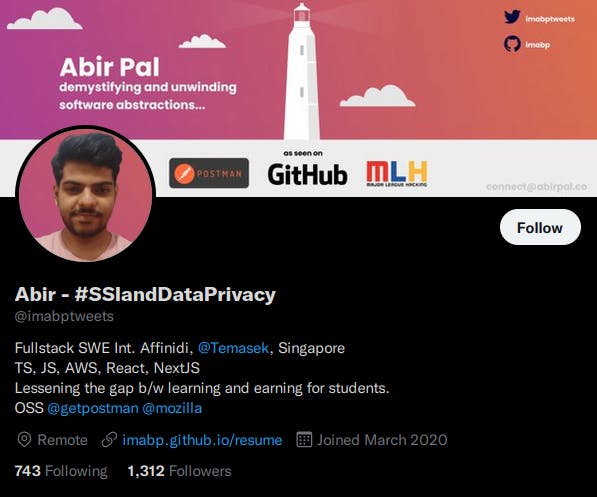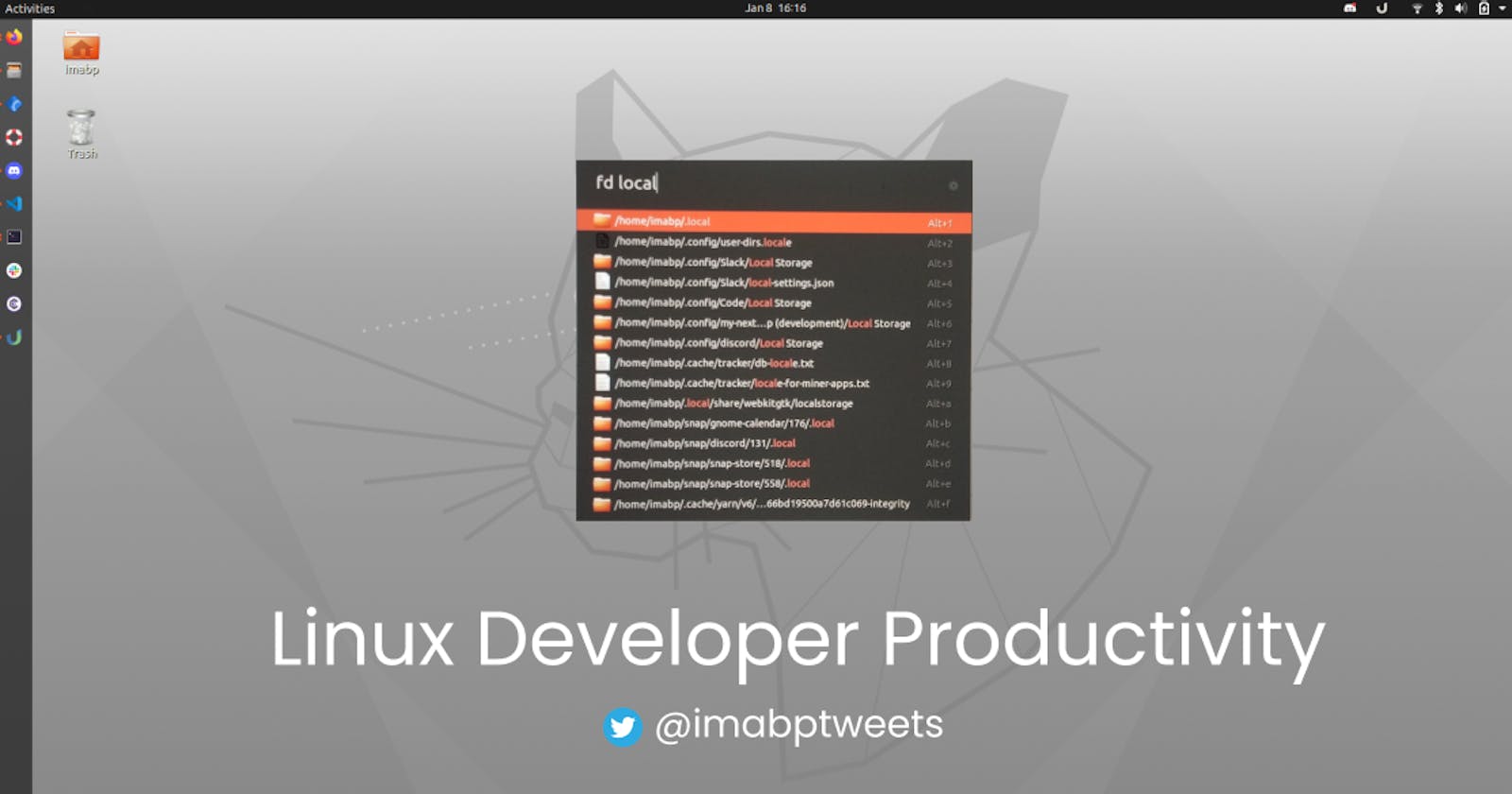Turn your Linux Productivity just like a Mac
An article on its journey to be a handbook for Linux Developer Productivity
Inspiration
Curiosity drives Inspiration. Stay Curious!
I got my first hands-on experience on MacBook M1, while doing my internship at Affinidi, Singapore. With due course of time, I found Macbook super productive, from the developer's perspective.
This inspired me to do research, try and build a similar experience on Linux. The distros, I use here is Ubuntu. And I am pretty sure that, this will be helpful for your developer productivity
Future Note: My aim to make this article kind of a handbook, so I will keep adding more to this article with time
Here is the updated list, currently we will cover!
- Spotlight Search on Linux [ covers the system wide file search, applications, web-search, and even adding your own tool, just like a mac ]
Lets get started.
Spotlight Search On Linux. 🔍
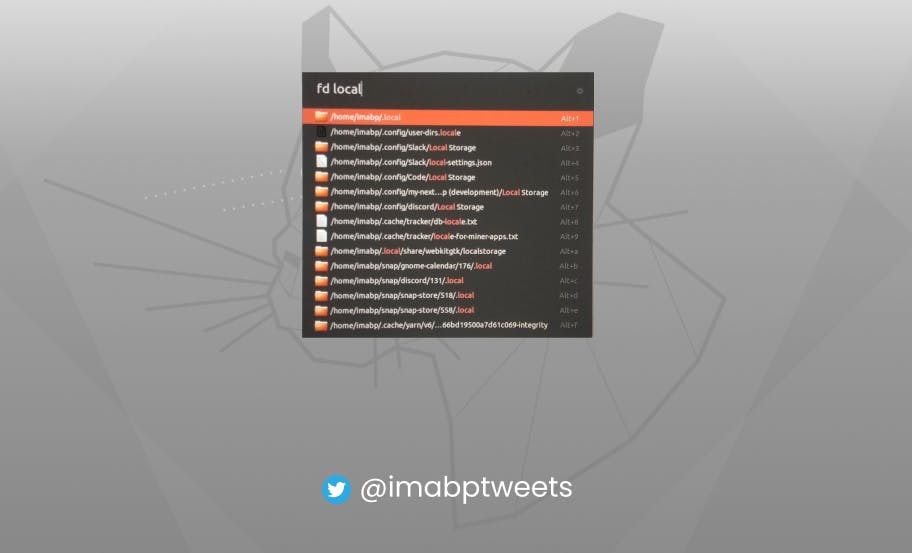
Spending around 8 hours of searching, testing and trying out various tools, I could come up with the certainly the most flexible, efficient and pluggable one ULauncher.io
Wait, we have to do lot of configuration, to make it for our use
Follow these super simple steps
Installation of ULauncher happens here:
sudo add-apt-repository ppa:agornostal/ulauncher && sudo apt update && sudo apt install ulauncher
Once installed, and after launching the application, press Ctrl+Space, you can get the first glimpse of a search bar, just like spotlight search.
Wait, this is just a search for app, we have to configure it for system wide searches
To do it, click on the gear icon on the right.
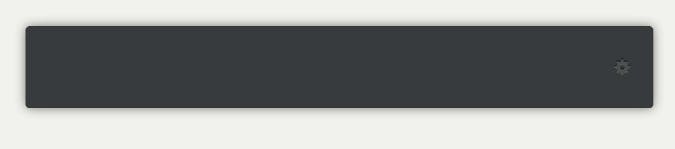
This opens up a new configuration window, like this
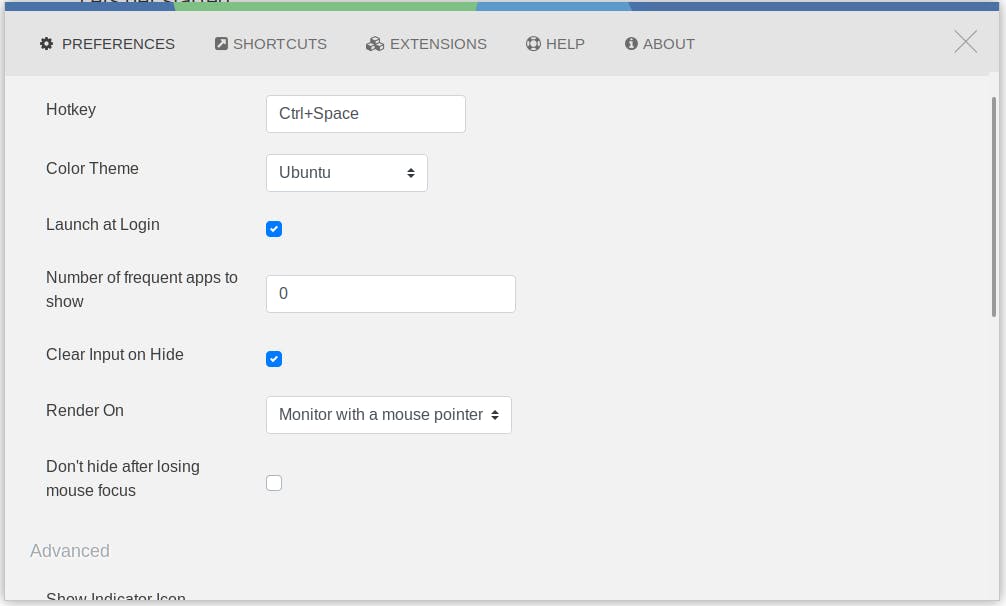
Once opened, now head over to Extensions Tab, and click on + Add Extension
And Paste these URLs one by one. We will discuss what they do below.
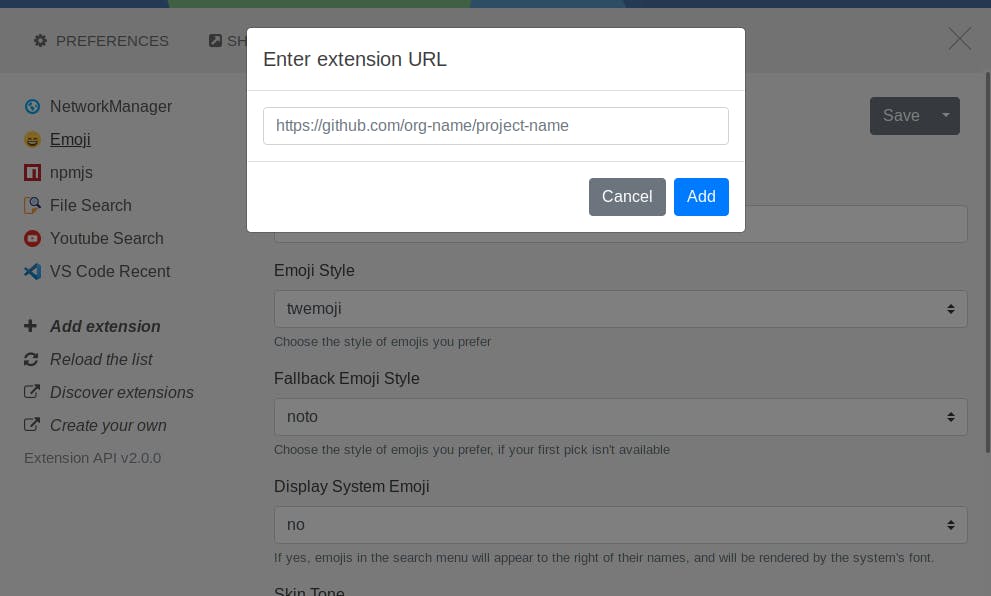
https://github.com/leogouveia/ulauncher-npmjs
https://github.com/plibither8/ulauncher-vscode-recent
https://github.com/NastuzziSamy/ulauncher-youtube-search
https://github.com/melianmiko/ulauncher-nmcli
https://github.com/Ulauncher/ulauncher-emoji
The most important extension
Add this extension to enable file-search. And wait, this is quite a bit slow, but we will make it faster.
https://github.com/brpaz/ulauncher-file-search
So before making it faster, we need to know, why is it slow. The tool uses the following cli tool behind the scenes. Install it, if you havent. Otherwise it wont work
sudo apt install fd-find
Lets go back to Ulauncher Preferences aka configuration window. Head over to Extensions tab, and click on File Search extension, and you can see something like this on the screen. And focus on Base Directory
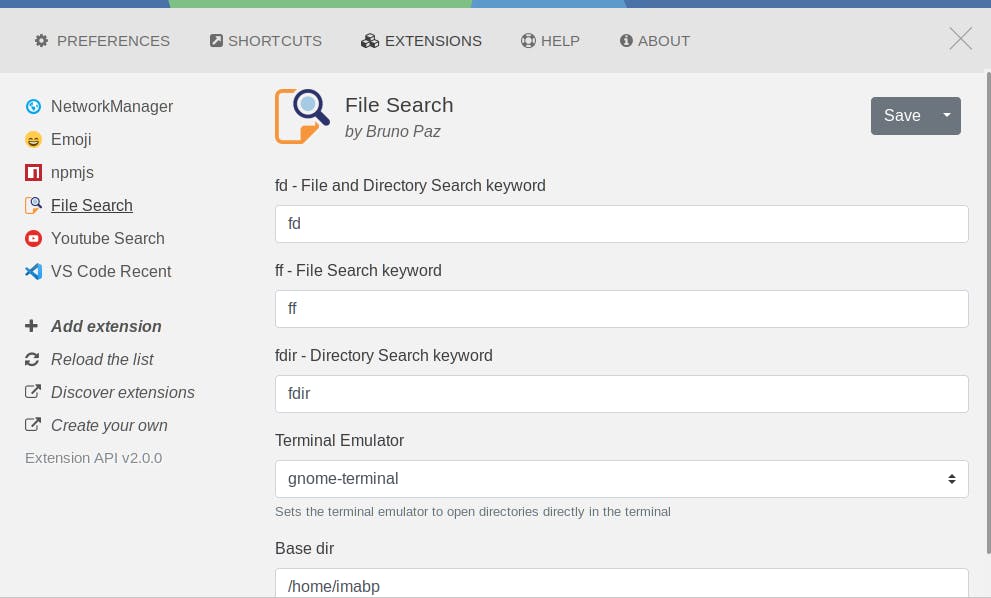
You may observe, your base directory is /, that means, the extension is trying to search over every file, including OS, Registries. And thats the reason why its slow.
Fixing the Slow File Search
Now we know why File Search is slow, lets fix it by replacing Base Dir Location from / to /home/<user-name>
Replace <user-name> with the root user name of the linux machine, for my case its imabp
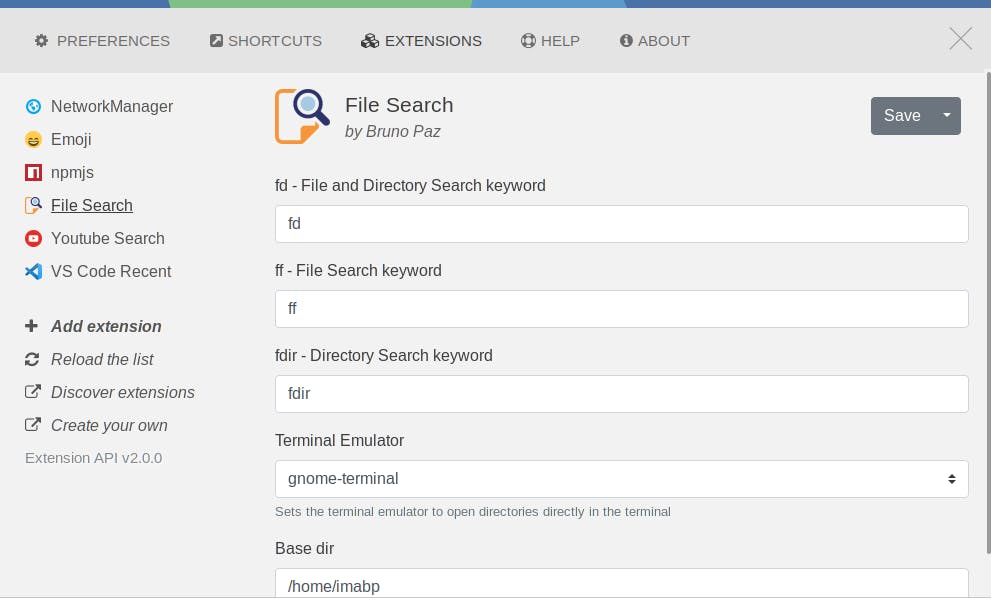
This makes sure, it searches the files you want to see under your username.
What about other extensions ?
Well we installed,
NPMJS extension, press
Ctrl+Spaceand try searchingNPMJS <somepackage>, wait for 4-5 seconds, depends on your internet network and search list.Youtube Extension, press
Ctrl+Spaceand try searchingyt lorem, wait for 2-3 seconds, you get the list. Click and view.Emoji Extension, press
Ctrl+Spaceand try searchingem smileyou get the emoji, click on any emoji, it gets copied toclipboard, you can paste it on notepad, twitter, even this 🔍 is being pasted using emoji extension
This covers the first part of this article, building a spotlight search. With time, I will try to add more to this article on the list on developer productivity
To know and stay/start being connected, here's my twitter:
twitter.com/imabptweets